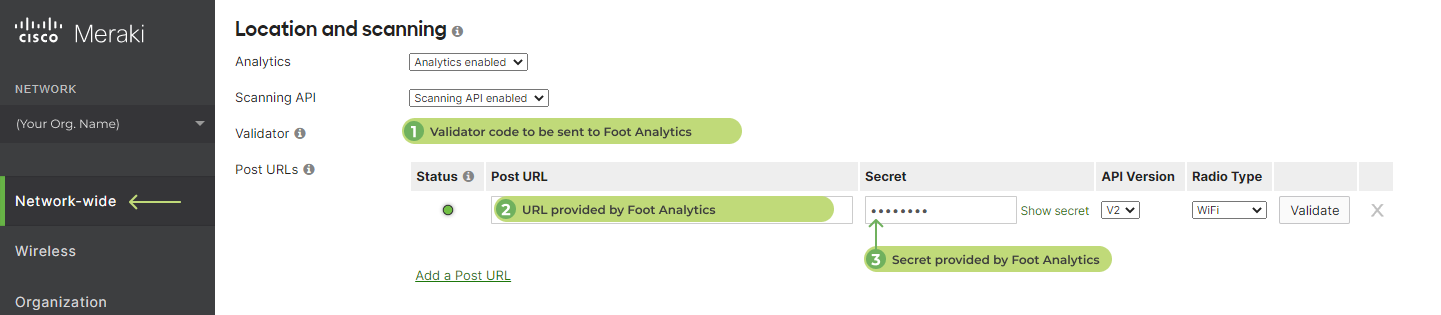Cisco Meraki
INTEGRATION GUIDE
Cisco Meraki Scanning API configuration for V2 and V3
Integration Summary
In the following steps, we will configure Cisco Meraki Cloud to send data to Foot Analytics for further analysis.
To connect your Meraki Cloud network to our platform, you need:
• Admin access to Meraki Dashboard
• An URL endpoint provided by Foot Analytics, depending on API Version
• A secret code provided by Foot Analytics
• To provide Meraki validator code (shown in Meraki dashboard)
Meraki and Foot Analytics use the secret and validator codes to authenticate each other. The data is encrypted in transfer and anonymized on reception.
Steps
The following steps are needed to set up the integration:
1
Access Network-Wide > General (CONFIGURE) in Meraki Dashboard
2
Enable Scanning API
3
Share the validator with Foot Analytics (1)
4
Set the Post URL(2) and Secret(3) provided by Foot Analytics
5
Set the API version to the one agreed with Foot Analytics
6
Set Radio Type to WiFi
7
Save the changes
8
Press Validate button to check everything has been set up successfully