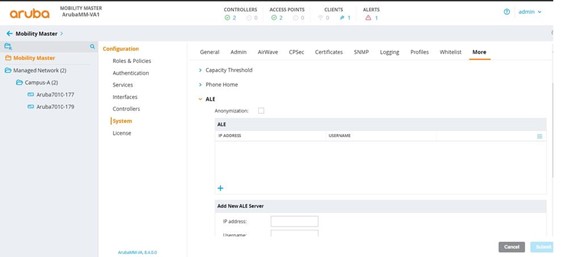Aruba
INTEGRATION GUIDES
Configurations for Aruba Central and Aruba On-Prem
You can connect your Aruba network to iKnos Corporate using the Aruba’s cloud controller, or using up to three different on-prem methods.
ARUBA CENTRAL INTEGRATION
Aruba Central is Aruba’s cloud controller, from which all the parameters of the different buildings and associated APs can be configured. Currently, there are two licenses available to assign to the APs. Specific details of each can be found on the official website.
The available integrations are:
• Streaming API: Available with the Advance License.
• Location Service: Available with the Foundation License
Support Matrix
Below you can find the supported products and firmware versions:
|
Product / Version |
Supported |
|
AOS 8.10 or greater |
Yes |
|
AOS 10.4 or greater |
Yes |
|
ALE 1.x |
Yes |
| ALE 2.x |
Yes |
Streaming API Integration
This integration consists mainly of connecting via the WSS (Secure WebSocket) protocol from the Foot Analytics platform to Aruba Central’s cloud.
Foot Analytics uses a secret credential to connect to the URL indicated by Aruba Central to receive the data.
The customer must activate the API in his Aruba Central dashboard by going to the following:
Organization > Platform Integration > Streaming
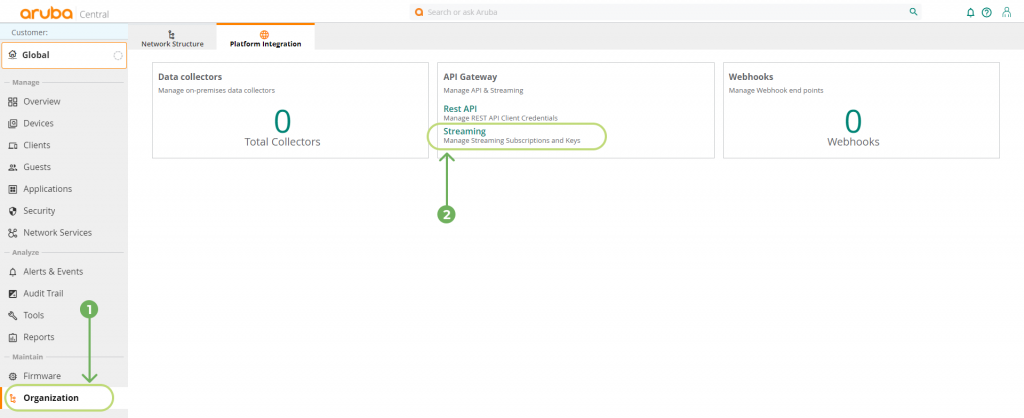
IMPORTANT
This option will not appear if none of the devices has an Advance License.
Once inside, the Presence event must be activated, and the Endpoint and the Streaming Key must be shared with Foot Analytics (when the button is clicked, it will be saved in the clipboard).

RTLS Integration
In this case, Aruba Central allows us to configure the APs to send RTLS (Real Time Location Services) data to the location server of our choice.
Foot Analytics provides a compatible ALE instance. To apply the configuration, we must access the device tab:
Devices (left menu, 1)> Select the desired AP or Group (2)

Then:
Device (left menu, 3)> Services (top menu, 4) > Real Time Locating System
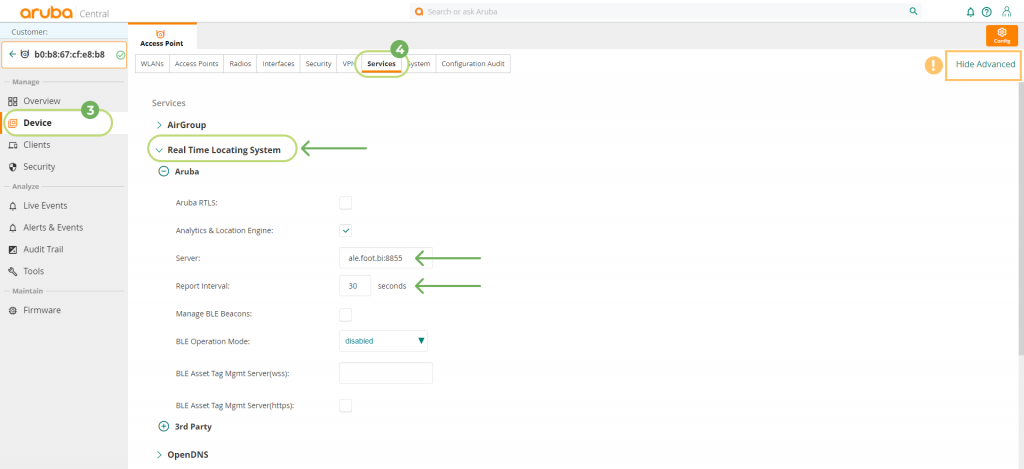
IMPORTANT
If the Services tab does not appear, check that the display of advanced settings is activated (orange rectangle in the image above).
At this point, we can configure the connection for ALE:
• Server: 54.76.148.47:8855
• Report interval: 10s
Troubleshooting
For troubleshooting Aruba Central Issues you can check the Aruba Central Troubleshooting Guide.
For further support, do not hesitate to contact us at help@footanalytics.com.
ARUBA ON-PREM Integration
Three different methods are available when connecting Aruba data:
A) IAP to Foot Analytics ALE
B) Customer Controller to Foot Analytics ALE
C) Customer ALE to Foot Analytics ALE
Support Matrix
Below you can find the supported products and firmware versions:
|
Product / Version |
Supported |
|
AOS 8.10 or greater |
Yes |
|
AOS 10.4 or greater |
Yes |
|
ALE 1.x |
Yes |
| ALE 2.x |
Yes |
IAP Integration
IAP (Instant Access Points) can be connected directly to our ALE in two ways: using the CLI or Instant UI (recommended).
Connection data needed by the customer:
• Server: ale.foot.bi
• Port: 8855
The UI / form might be like the following:
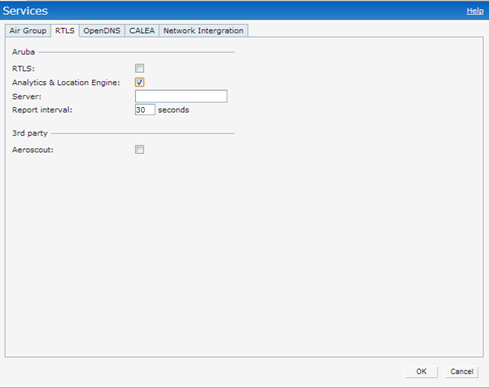
Controller Integration
IAPs send the data to the customer controller, which forwards it to Foot Analytics’ ALE.
Connection data needed by the customer:
• User: To be defined with the customer
• Password: To be defined with the customer
• Server: ale.foot.bi
• Port: 8855
Connection data needed by Foot Analytics:
• Customer controller IP address
The UI / form might be like the following:
ALE Integration
A WebSocket tunnel is established between two ALEs.
The customer’s ALE acts as a WebSocket client, and Foot Analytics’ ALE acts as a WebSocket server which receives the customer data.
The customer must configure their ALE server by applying the following configuration:
ALE > Options > Websocket Tunnel
The UI / form it’s like the following:
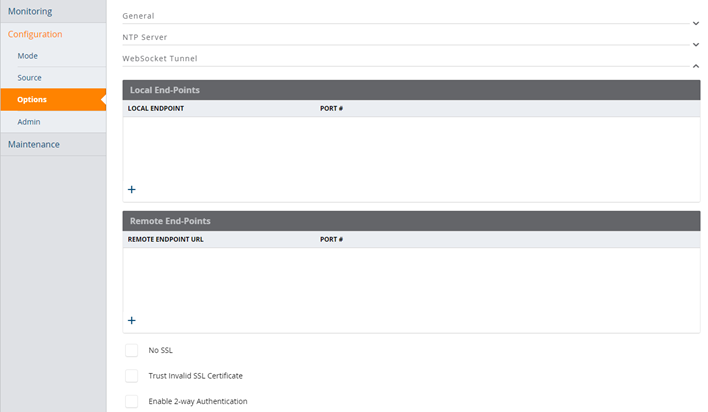
Then, the following configuration must be added:
1 Add a local endpoint with the following parameters:
• Host: localhost
• Port: 7778
2 Add a remote endpoint with the following parameters:
• Server: ale.foot.bi
• Port: 443
Troubleshooting
For troubleshooting Aruba ALE Issues you can check the Aruba ALE Troubleshooting Guide.
For further support, do not hesitate to contact us at help@footanalytics.com.